How Do I Load My Email Stationery? |
||||
Your new email stationery is sent to you via email attachment, and the secret to accessing and using it in your Outlook or Outlook Express email program is to save it in the correct subdirectory of your hard drive. Use the steps below to save the file and access it: If you're using Outlook Express:
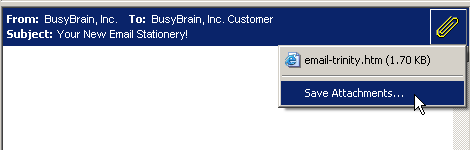
A pop-up window will open. This shows you the name of the file as well as where on your hard drive the file will be saved: 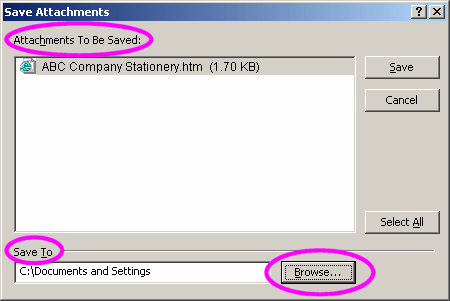
You must click on the "Browse" button, so that you can save the file to the stationery directory. When you click on "Browse", another window will open, and it will show you the navigation of your computer's drives. You need to:
You should end up back at the "Save Attachments" window, which will now look something like this: 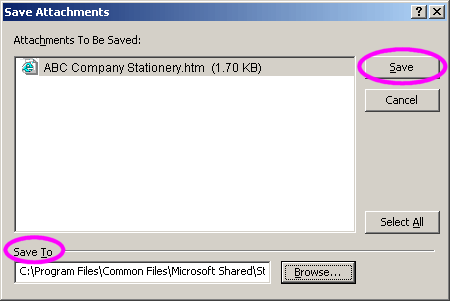
Click the "Save" button, and your new stationery will be saved to the Stationery directory. Now, to access and use your new stationery! What most folks don't know is that the tiny down arrow next to "Create Mail" is how you access your list of stationery. Click on the down arrow, and a menu opens. This is all of your most recently used stationery. To select your newly installed stationery, click on "Select Stationery". 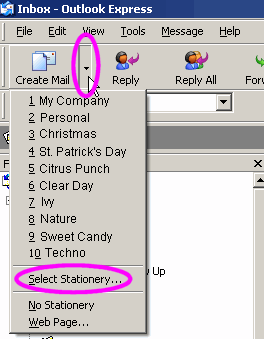
A list will open, and if you saved the file correctly, you'll see it listed. Just double click on the name. Not only will your stationery open and be ready for you to use, but it will ALSO now appear as the first choice in your list! Any time you want to use your new stationery, just click on the down arrow next to "Create Mail", and then double click on your chosen stationery. If you're using Outlook 2007 follow this link for information on how to set up Quick Parts (stationery): Questions? Problems? Email us at: support@busybrain.net |
||||